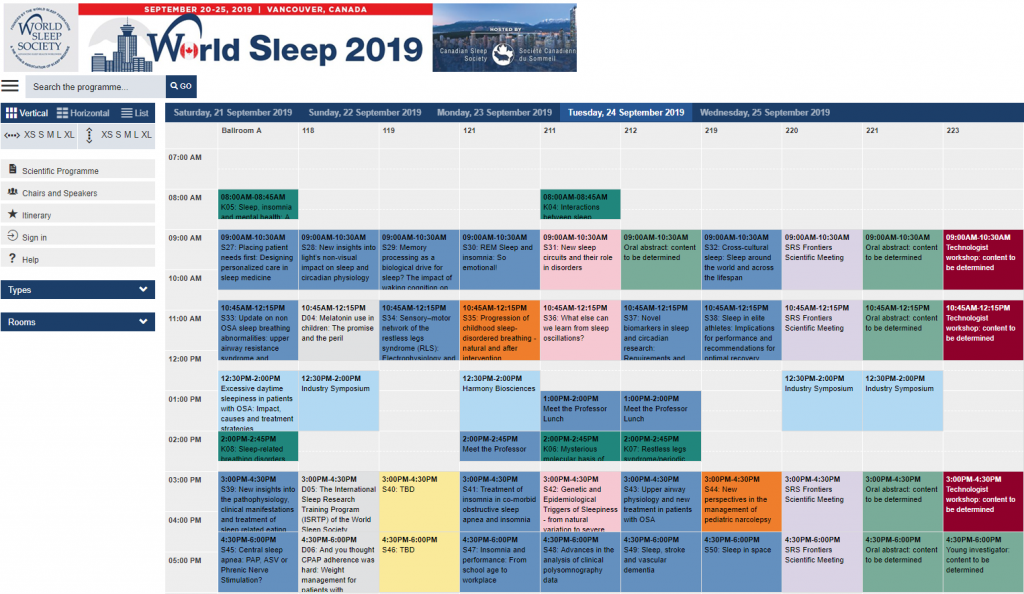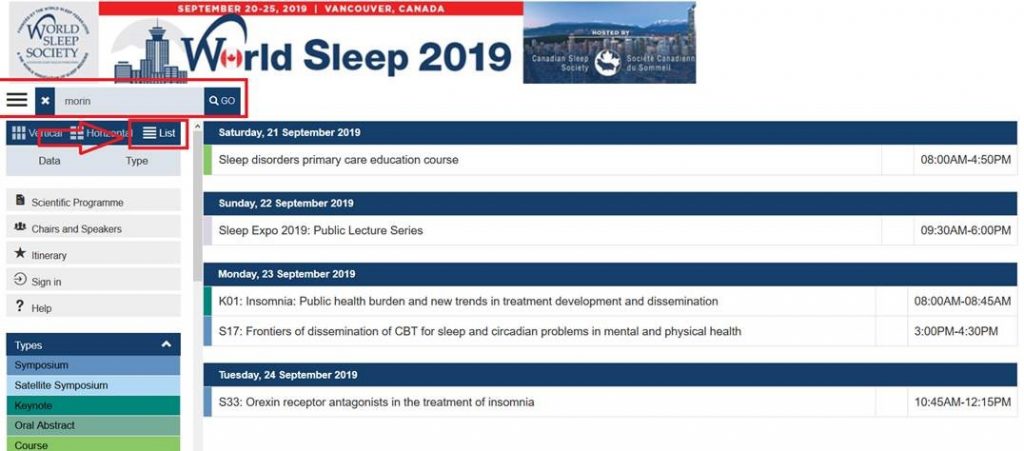Instructions for using iPlanner interactive program
World Sleep 2019 uses an interactive program iPlanner to be sure registrants can make the most of their time at the congress in Vancouver. Before entering the online portal, below are instructions for its use. If further questions arise, contact [email protected] with specific details.
Open Online Schedule for World Sleep 2023
Using iPlanner
Once opened, you are able to view days, rooms and scheduled presentations. By clicking on a presentation, you will be able to view, save or download the details of the presentation.
Display Format
Choose how to view the scientific program: in two different graphical grid formats or in a list format.
| Button | Action |
|---|---|
| Show sessions in a vertical grid view (schedule sorted by rooms). You may preview a session by clicking on it. | |
| Show sessions in a horizontal grid view (schedule sorted by time). Adjust the session box size by clicking on the appropriate measures (XS, S, M, L, XL). | |
| Show sessions in a list view. You may sort the sessions by date or by session type. Click on the session title to preview the session. | |
| Show the content of the favorites you selected in a list format. You may choose different export formats: Adobe PDF, MS Word, or the iCalendar export for MS Outlook or other calendar tools. |
Favorites
![]() You may add sessions and presentations to your favorites by clicking the star icon beside the session or presentation title, in the grid views or in the list view. The selected items are stored in your web browser’s data. The data remains accessible for this browser (on this PC), as long as you do not delete your browser history.
You may add sessions and presentations to your favorites by clicking the star icon beside the session or presentation title, in the grid views or in the list view. The selected items are stored in your web browser’s data. The data remains accessible for this browser (on this PC), as long as you do not delete your browser history.
You can save your favorites in the cloud by creating an iPlanner account. This account allows you to use the favorites on other computers and browsers as well. Click on SIGN IN (above the search field), to create an iPlanner account to sync your favorites.
Search the program
You may enter a search term into the search field in the left area of the page. The search phrase evaluates session and presentation titles, codes, abstract numbers, names and institutions. The search result shows immediately:
- In the grid view: sessions with no matches are faded out (but can still be opened), sessions with matches are shown in the color of their session types
- In the list view: only sessions with search matches are listed
You can delete your results by cleaning the search field.
Filters
Show selected content of the scientific program by applying filters. You may choose specific days, session types and session rooms for your display format. Click again on the applied filter to remove it.
Searching iPlanner
Search for your name in our online scientific program (iPlanner) to note your speaking times and locations. Or download the Final Program PDF [available in August]. Once you search your name in iPlanner, be sure to click “LIST” to view the list of sessions you are associated with.